Effective Tips: Security Policy Prevents Use of Camera Explained
An Intricate Puzzle: The Case of the Camera “Security Policy” Error
Ever wondered why the phrase “security policy prevents use of camera” keeps popping up on your Samsung Android phone? It’s more than just an annoying error message – it’s like a complex puzzle, waiting to be solved. This issue frequently disrupts a myriad of activities from snapping a simple selfie to executing professional tasks.
The culprits? Everything from tricky app interference to rigorous corporate security rules. Interestingly, the intention behind the curtain is to safeguard your data and adhere to privacy laws. Intriguing, isn’t it?
This guide, my friend, will unravel the reasons behind this issue and hand you the tools to regain camera access. It’s like a trusted neighbor sharing tips over coffee, helping you better understand your phone and enhance its functionality effortlessly.
Introduction to Security Policy Prevents Use of Camera
The “security policy prevents use of camera” error is a prevalent issue for Samsung Android phone users. This security policy is crucial for protecting sensitive information, ensuring user privacy, and adhering to various regulatory standards. By implementing this policy, device manufacturers and organizations aim to mitigate risks associated with unauthorized access to the camera.
Understanding the underlying causes, typical scenarios, and justification for this security measure is vital for addressing and resolving the error. This article delves deep into the factors contributing to the error, the diverse contexts in which camera usage might be restricted, the motives behind enforcing such policies, the role of IT departments in implementation and enforcement, the potential consequences of violating these policies, and practical solutions to rectify the issue.
Common causes for the occurrence of this error range from disabled phone sensors to interference from third-party apps, corrupt cache data, and improper phone configurations. Situations calling for camera restrictions often include secure workplaces, educational institutions, and government buildings. The primary motivations for these restrictions are safeguarding sensitive information, protecting employee privacy, and ensuring compliance with data protection regulations.
IT departments play a critical role in enforcing security policies, including the deployment of monitoring software, addressing policy breaches, and managing exceptions for legitimate camera use. Violating these policies can lead to severe consequences like warnings, retraining, job termination, or legal actions.
This comprehensive guide presents various strategies to fix the “security policy prevents use of camera” error, including restarting the phone without a SIM/SD card, clearing cache and data, disabling and re-enabling sensors, resetting camera settings, and booting the device in safe mode.
By thoroughly exploring these aspects, this article aims to provide a clear understanding and effective solutions to the “security policy prevents use of camera” error, balancing the need for security with the essential functionality of business operations.
Common Causes of “Security Policy Prevents Use of Camera” Error
If you’ve ever faced the “Security Policy Prevents Use of Camera” error, you’re not alone. This issue can arise from several common causes, often linked to the security settings on your device. Understanding these causes will help you troubleshoot and resolve the problem effectively. Let’s dive into some key reasons behind this error.
Disabled Phone Sensors
Some devices allow you to disable hardware sensors, such as the camera, for heightened security. This might be part of a security policy aimed at protecting sensitive data. On certain phones, these sensors are disabled by default under specific configurations. If you’re looking for information on how to run security camera wires through walls, make sure to check out our detailed guide. When this happens, trying to use the camera triggers the “Security Policy Prevents Use of Camera” error.
Interference from Third-Party Apps
Third-party apps can interfere with your camera in various ways. Sometimes, it’s because of app permissions or even malware. For instance, antivirus applications often block camera access to mitigate potential risks. If you’re facing issues with your Blink camera’s placement or functionality, you might want to check out our guide on how to remove Blink camera from mount. These apps adopt strict security measures, which can lead to this camera error.
Corrupt Cache Data
Over time, cache data linked to the Camera app can get corrupted, causing the “Security Policy Prevents Use of Camera” error. Clearing the cache and data in the Camera app’s settings is a straightforward solution. This not only fixes the error but can also boost app performance.
Improper Configuration of Camera or Phone Settings
Sometimes, the Camera app or the phone’s system settings are misconfigured, which can restrict camera use. This might happen unintentionally or after an update. Ensuring the camera settings are correctly configured helps to avoid the security policy prevents use of camera error.
Corporate and User-Level Security Settings
Corporate security policies applied to work devices often disable the camera to prevent unauthorized photography or recording. These measures ensure that sensitive corporate information stays confidential, which is a primary reason for the security policy preventing camera use.
Anti-Virus App Interference
Many security and antivirus apps block camera access as a precaution against potential malware. These apps might see the camera as a possible vulnerability, thereby restricting its use in line with their protective features. This can result in the “security policy prevents use of camera” error.
Corrupted System Files
Crucial system files required for camera operation can get corrupted, leading to the security policy prevents use of camera error. Keeping your system updated or performing a factory reset can often resolve these issues. It’s essential to maintain the integrity and update status of your system files for seamless camera functionality.
Contexts Where Camera Usage is Restricted
Secure Workplaces
In high-security environments such as tech firms, financial institutions, or research labs, the Security Policy Prevents Use of Camera is a common safeguard. These organizations deal with sensitive and proprietary information that could severely disrupt operations if leaked. By restricting camera usage, they aim to protect intellectual property, maintain confidentiality, and shield sensitive materials from unauthorized capture and distribution. Think about this: even a single photograph or video could compromise security or offer competitors an unfair advantage. That’s why this policy is crucial in such settings.

Schools and Colleges
The Security Policy Prevents Use of Camera is also widespread in educational institutions. To protect students’ privacy and ensure a safe learning environment, schools and colleges often ban cameras. This measure supports academic integrity and minimizes distractions during classes. Imagine a classroom where cameras are always rolling. It can lead to inappropriate behavior like bullying or unauthorized recording of students and staff. By restricting cameras, these institutions create a respectful and secure educational space conducive to learning.
Government Buildings
Government facilities are another place where the Security Policy Prevents Use of Camera is rigorously enforced. To preserve the confidentiality of government operations and sensitive information, camera use is tightly controlled. This policy prevents unauthorized documentation and potential leaks of critical data that could compromise national security or government integrity. Whether it’s legislative processes, confidential meetings, or secure document handling, preventing camera use is key to maintaining trust and security within government buildings.
Reasons for Implementing Camera Restrictions
Implementing camera restrictions is crucial for several reasons that impact both security and privacy. From protecting sensitive data to ensuring employee privacy and complying with regulatory standards, instituting a solid security policy prevents the use of cameras in ways that could otherwise pose significant risks.
Protection of Sensitive Information
Preventing unauthorized access to the camera is crucial for safeguarding sensitive information. This security policy prevents use of camera features to avoid unintended leaks of confidential data, trade secrets, and classified reports. Industries such as technology, finance, and healthcare rely heavily on maintaining the integrity and confidentiality of their data. Allowing unrestricted camera access can inadvertently compromise this security, making stringent policies essential.
Additionally, malicious actors could exploit vulnerabilities in camera software to obtain visual information that should remain private, emphasizing the need for stringent control measures. For more insights on home protection, read our article on Is American Home Protect.
Ensuring Employee Privacy
To foster a secure and respectful workplace environment, it is vital to protect employees from unauthorized photography or video recording. This security policy prevents use of camera functions to mitigate risks such as harassment or privacy invasion.
Employees should feel confident that their personal space and conversations are safe from being captured without consent. In today’s digital age, where content can easily be disseminated online, restricting camera usage helps maintain trust and morale among the workforce, reinforcing the company’s commitment to a secure working environment.
Compliance with Data Protection Regulations
Regulatory obligations like GDPR and the Data Protection Act necessitate rigorous data security protocols. Implementing a security policy that prevents use of camera features ensures compliance with these legal requirements.
Corporate guidelines that restrict camera functionalities help organizations avoid hefty fines and legal complications arising from non-compliance.
By controlling camera access, companies can better manage how personal and sensitive data is handled, stored, and shared, thus aligning with global data protection standards and fostering a culture of compliance.
Role of IT Department in Enforcing Security Policies
The IT department plays a crucial role in implementing and maintaining your organization’s security measures. Here’s how they ensure your security policy prevents use of camera effectively.
Installation of Monitoring or Blocking Software
When talking about enforcing the security policy prevents use of camera, the IT department is your go-to team. They deploy monitoring and blocking software solutions, including mobile device management (MDM) tools. These tools remotely control camera functionalities on all devices within the organization. It’s like having a vigilant security guard for your data, ensuring cameras aren’t used improperly to capture sensitive information. This ensures not only adherence to company policies but also safeguards against unauthorized data capture.
Handling Policy Breaches
Picture this: An employee uses the camera on a company device without authorization. What happens next? The IT team leaps into action. They quickly disable the unauthorized app or access. Active monitoring and auditing are their first line of defense, akin to constant patrolling in a high-security building. Upon detecting a breach, they dig deep to understand how and why it happened, implementing measures to prevent future occurrences. Their vigilance is your guarantee that the security policy prevents use of camera remains uncompromised.
Providing Exceptions for Official Use
Sometimes, the use of cameras is essential for job functions. The IT department knows this and has procedures in place to handle exceptions to the security policy prevents use of camera. Employees need to submit a detailed request explaining why they need camera access. Think of it as applying for a special permit. The IT team reviews these requests meticulously, ensuring that security is not sacrificed. This process ensures that while security remains tight, necessary business functions are not hindered.
Consequences of Violating Security Policy
Breaching the security policy that prevents the use of cameras isn’t something to take lightly. It can lead to a range of consequences aimed at correcting and preventing further violations.
Warnings and Retraining
- When a security policy violation involving camera use happens for the first time, offenders are often given a formal warning. Think of this as a firm but understanding nudge.
- This initial step is crucial. It’s all about stressing the importance of the policy and steering the behavior back on track through education.
- Those who violate the policy must attend mandatory retraining sessions. These sessions dive deep into understanding the security policy.
- The training is designed to shed light on the potential risks, the logic behind the policy, and the right procedures to avoid future breaches.
- In essence, this approach ensures that employees grasp the critical nature of the policy and are better equipped to follow it from then on.
Job Loss or Legal Action
- If breaches of the security policy preventing camera use continue or are severe, the stakes elevate significantly. This isn’t just a slap on the wrist.
- Repeated violations suggest a blatant disregard for company rules, leading to possible termination of employment.
- Moreover, such breaches aren’t just internal issues; they can create significant security risks, potentially inviting legal action.
- Legal repercussions could include fines, penalties, or even prosecution, depending on how serious the breach is.
- The company enforces strict measures to highlight the gravity of security policies, ensuring a secure and compliant work environment.
Solutions to Fix “Security Policy Prevents Use of Camera” Error
When you encounter the “Security Policy Prevents Use of Camera” error, it can be incredibly frustrating. Thankfully, there are several troubleshooting steps you can try to resolve this issue. Follow the methods below to get your camera working again.
Restart Phone Without SIM/SD Card
One simple step to address this issue is restarting your phone without the SIM and SD cards. Here’s the process:
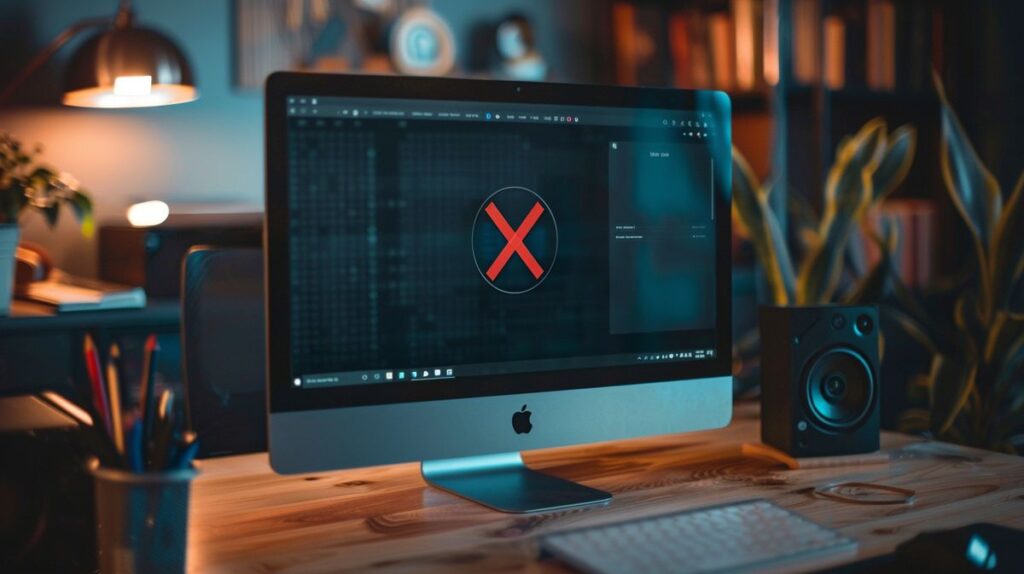
- First, power off the device.
- Next, remove both the SIM and SD cards from their respective slots.
- Now, restart the phone and open the Camera app to check if the issue persists.
Clear Cache and Data of the Camera App
Accessing Camera App Settings
Clearing the cache and data of an app can often resolve issues caused by corrupted files. To access the Camera app settings:
- Open the Settings menu on your phone.
- Navigate to the Apps section.
- Select the Camera app from the list of installed applications.
Clearing Cache and Data Steps
Once you’ve accessed the Camera app settings, follow these steps to clear cache and data:
- First, tap the Force Stop option for the Camera app.
- Then, go to the Storage option.
- Select Clear Cache and then Clear Data.
- Relaunch the Camera app to see if the error has been resolved.
Clear Cache and Data of Device Security
Sometimes, security settings might interfere with the camera. To clear cache and data of the device security settings:
- Open the Settings menu and tap on the three vertical ellipses to select Show System.
- Find and open the Device Security settings.
- Select Clear Cache and then Clear Data.
Disable and Re-Enable Phone Sensors
If your phone’s sensors are disabled, it may prevent camera use. Here’s how to disable and re-enable sensors:
- Access the Quick Settings menu and activate the Sensors Off toggle if available.
- If not present, enable Developer Options by going to Settings, About Phone, and tapping Build Number multiple times.
- In Developer Options, navigate to Quick Settings Developer Tiles and toggle Sensors Off.
Reset Camera Settings
Resetting camera settings to their defaults can resolve configuration issues. Perform the following steps:
- Open the Camera app and access its Settings menu.
- Scroll down to find and select Reset Settings.
- Confirm the reset and restart the Camera app.
Use Phone in Safe Mode
Safe Mode allows you to diagnose issues by disabling third-party applications. To boot into Safe Mode:
- Turn off the device and restart while holding the Power button.
- Once the startup screen appears, hold the Volume down button until the device enters Safe Mode.
- Test the Camera app while in Safe Mode.
Disable Camera App in Secure Wi-Fi Feature
Secure Wi-Fi settings might be blocking the camera. Disable the Camera app in Secure Wi-Fi by:
- Go to Settings and select Connections.
- Open Wi-Fi settings and then Advanced settings.
- Find Secure Wi-Fi settings, select Apps, uncheck Camera or related apps, and restart the phone.
Reset Phone to Factory Defaults
If all else fails, a factory reset can resolve software issues. Here’s how to reset your phone:
- Open the Settings menu and navigate to Back-Up & Reset.
- Select the Reset Settings option.
- Confirm to reset the phone and restore factory settings.
Update System
Keeping the system updated ensures compatibility with apps. To update your Android version:
- Open the Settings menu and select System.
- Navigate to System Update and follow the on-screen instructions to install the latest updates.
Check Sensor Toggle in Pull-Down Menu
If your camera still isn’t working, ensure the sensor toggle in Quick Settings is off:
- Swipe down to open the Quick Settings menu.
- Ensure the sensor toggle, resembling an EKG icon, is disabled.
Device Admin Apps Blocking Camera
How to Check Device Admin Apps
Some device admin apps may block the camera. Check and manage these apps as follows:
- Go to Settings and select Biometrics and Security.
- Navigate to Other Security Settings, then Device Admin Apps.
- Ensure no apps are blocking camera use.
Contact Samsung Support
If none of these solutions work, contact Samsung Support for further assistance:
- Use the Samsung service center locator: Samsung Service Locator.
- Contact U.S. customer support at 1-800-726-7864.
- For international assistance, visit: Samsung International Service.
Conclusion
The “security policy prevents use of camera” error can feel like a real snag, right? This issue pops up for a bunch of reasons—settings misconfigurations, app permissions running amok, and strict software policies. When you dive in and pinpoint what’s causing the disruption, you and your IT folks can sort it out faster and with less headache.
Think about the easy fixes: clearing your app cache, resetting device settings, or checking if your antivirus is being overprotective. These steps often do the trick. On a larger scale, organizations need to find that sweet spot where their security policies keep sensitive data safe without turning the devices into bricks. No one wants security measures that make it impossible to get work done.
By putting some thought into managing security policies, you can lift these camera restrictions. It’s all about balancing security with functionality, so technology runs smoothly and efficiently in secure setups. When you get a handle on what triggers the “security policy prevents use of camera” error, it’s easier to keep everything ticking along nicely.
FAQ
Understanding and Fixing the “Security Policy Prevents Use of Camera” Issue
What causes the “Security Policy Prevents Use of Camera” error?
- Disabled sensors
- Interference from third-party apps
- Corrupt cache data
- Improper settings
- Stringent security policies
- Antivirus app interference
How can I fix the “Security Policy Prevents Use of Camera” issue on my Samsung phone?
- Restart the phone without SIM/SD card
- Clear cache and data
- Disable and re-enable sensors
- Follow the detailed solutions provided in the article
Why do companies restrict camera usage?
- To protect sensitive information
- Ensure employee privacy
- Comply with data protection regulations
What are the consequences of violating a company’s security policy on camera usage?
Violating camera usage policies can lead to:
- Warnings
- Retraining
- Job loss
- Legal actions
What should I do if the issue persists after trying all solutions?
Still facing the issue?
Contact Samsung support or visit a service center for professional assistance.
I’m James Albright, a home security expert with over 15 years of experience, and I’m passionate about helping families protect what matters most. After serving as a police officer, I transitioned to security consulting to share my hands-on knowledge and practical tips. My mission is to make home security simple and reliable by offering clear, no-nonsense advice and easy-to-follow guides. When I’m not reviewing the latest security tech or writing, I’m out in the community leading neighborhood watch programs and, most importantly, keeping my own family safe.
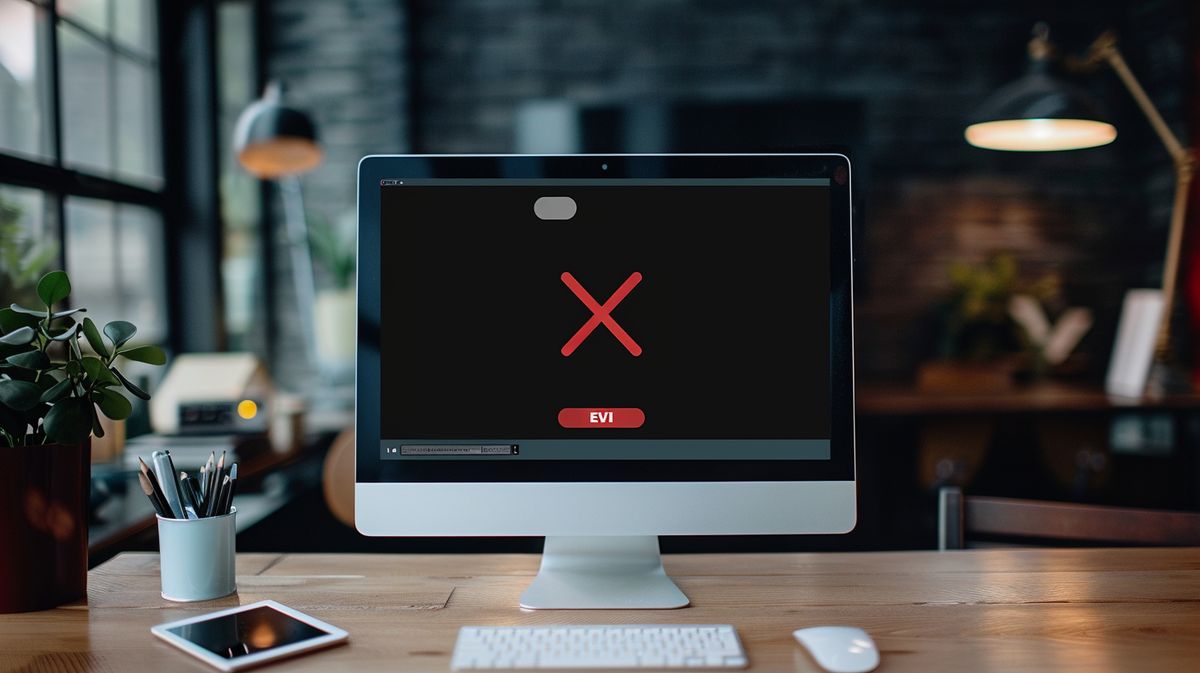

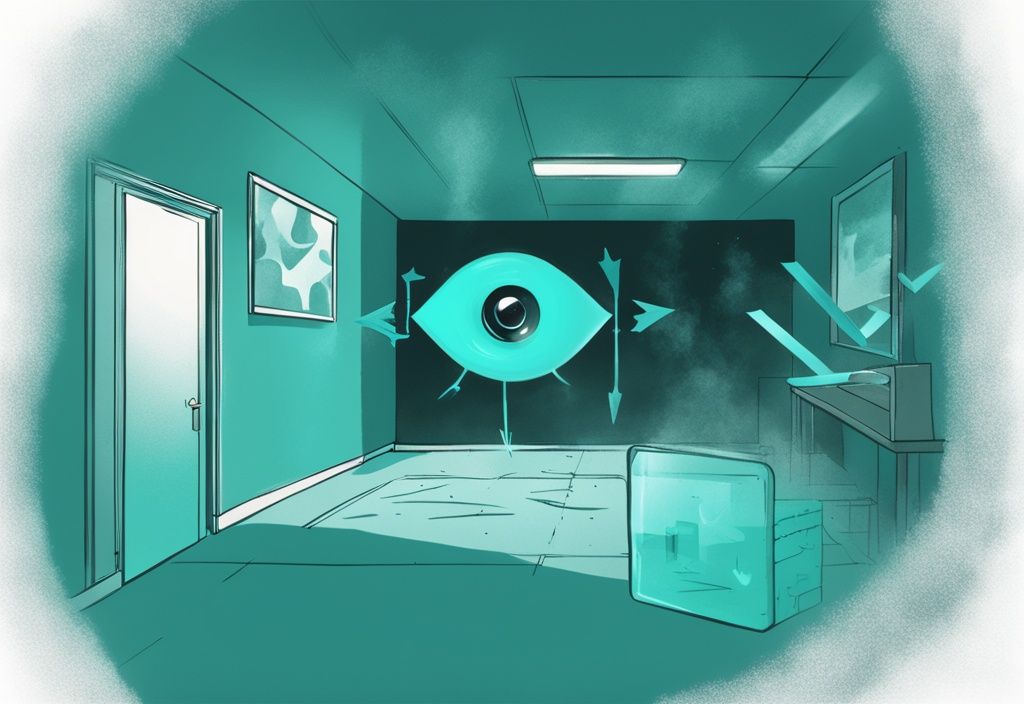
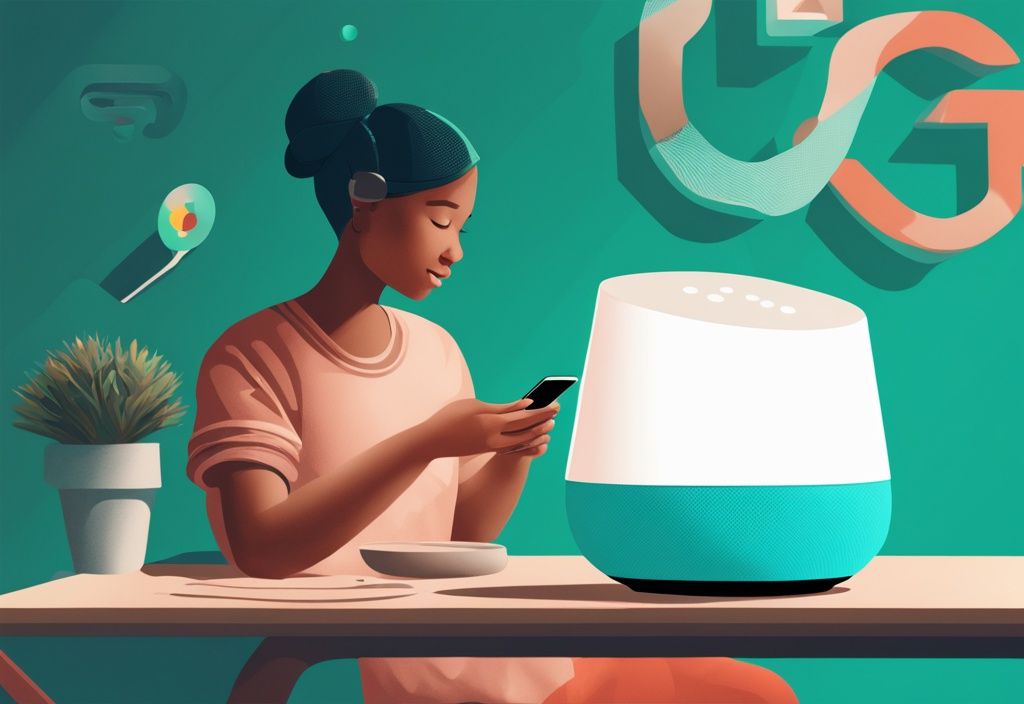

Post Comment