Troubleshoot and Fix: A Guide for Vivint App Not Working Issues
Is your Vivint app on the blink with your Apple Watch? If so, believe me, you’re not the only one in this boat. It’s a recurrent bugbear for many, causing justifiable frustrations. But worry not, this guide is about to become your new best friend!
We’ll dive deep into those common compatibility issues and bugs that keep popping up like uninvited guests. More importantly, I’ll offer practical, no-nonsense solutions to get your app up and running like a well-oiled machine.
So, why not grab your favorite drink, sit back, and let’s tackle this head on. Because guess what? You’re about to reclaim control of your smart home devices – and finally get some peace of mind!
Common Issues with Vivint App Not Working
Vivint App Stopped Working After Updating to watchOS 10.1.1
We’ve all been there: you update your Apple Watch to the latest watchOS 10.1.1, and suddenly your Vivint App stops working. It’s a frustrating experience, especially when your security relies on it. Users frequently see a persistent prompt telling them to open and log in via their iPhone. Unfortunately, following these instructions doesn’t fix the issue.
You might think uninstalling and reinstalling the app or performing hard resets on both your Apple Watch and iPhone would do the trick. Many have tried. No luck. Despite ensuring both devices have the latest OS updates, the problem persists.
Inability to Disarm Alarm Using Apple Watch
Imagine not being able to disarm your home alarm from your Apple Watch. Sounds inconvenient, right? This is another bug plaguing the Vivint App. For those who depend on their Apple Watch for quick access to their home security system, it’s more than a minor annoyance—it’s a real problem.
Failed Troubleshooting Attempts
It’s not just you. Many users have tried the typical troubleshooting steps and hit dead ends:
- Uninstalling and reinstalling the Vivint App.
- Resetting the Apple Watch and iPhone to factory settings.
- Keeping both devices updated to the latest watchOS and iOS versions.
Nothing seems to work. It’s a collective headache.
Device-Specific Problems: iPhone 15 Pro and Apple Watch Series 7
If you’re using an iPhone 15 Pro or an Apple Watch Series 7, things might be even worse. Many users with these specific models have reported various issues, suggesting there might be compatibility problems unique to these devices. It raises the question: could there be something inherently tricky about integrating the Vivint App with these particular Apple models?
Bottom line, if you’ve experienced any of these issues, you’re certainly not alone. Solutions are still being sought, but for now, keep an eye out for updates from Vivint and Apple. Maybe the next software fix will resolve these headaches.
Effective Troubleshooting Methods
Struggling with the Vivint App not working? Try these troubleshooting hacks to get your app running smoothly again. These steps, crafted by a home security pro, can save you a lot of frustration.
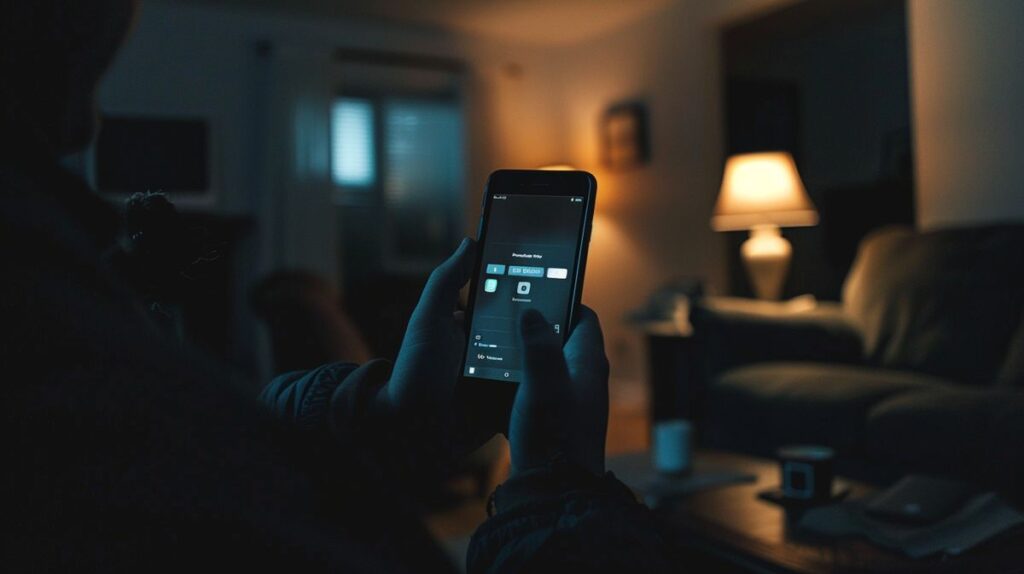
Updating the Vivint App via App Store
First off, make sure you have the latest version of the Vivint App. Updates from the App Store often squash bugs and compatibility issues. Keeping your app up-to-date helps maintain its functionality and performance. Think of it like keeping your car well-oiled.
Removing and Reloading the App on Apple Watch
Sometimes, removing and reloading the Vivint App on your Apple Watch works wonders. This process resets app settings and can fix operational glitches. Here’s how: uninstall the app via the Apple Watch app on your iPhone, then reinstall it. Easy as pie, right?
Signing Out of All Devices on the Vivint App
Here’s another trick—sign out of the Vivint App on all your devices. This refreshes your sessions and can fix synchronization issues. Go to the settings menu in the Vivint App on your iPhone, sign out everywhere, and then log back in. It’s like hitting the refresh button.
Turning Off Simple Passcode Option
Security hiccup? Turn off the simple passcode option on your Apple Watch. Opt for a 6-digit code instead of a 4-digit one. Adjust your passcode settings within the Apple Watch app on your iPhone. This little change could solve the issue.
Matching Watch Passcode to Phone Passcode
If the Vivint App is still acting up, ensure the passcodes on your Apple Watch and iPhone match. This can clear passcode-related bugs and improve device synchronization. It’s like making sure both keys to your house fit the same lock.
Tapping the Gray Circle or ‘X’ on Login Notification
Stuck on the login screen? Try tapping the gray circle or ‘X’ to bypass the prompt. This quick fix might lead you back to the app’s home screen. Think of it as a detour to get back on track.
Changing Passcode from 4-Digit to 6-Digit Code
Lastly, changing your Apple Watch passcode from a 4-digit to a 6-digit code has helped many users. This boosts security and can resolve passcode recognition issues. It’s a small tweak that could make a big difference.
Understanding the Causes for Vivint App Not Working
Network Issues and Their Solutions
- Ensure a stable internet connection is available, as the Vivint App heavily relies on it for most functionalities. Have you checked if your other devices are online?
- Often, a simple router restart can resolve any temporary connectivity problems. Think of it as giving your internet a quick stretch.
- Check for Wi-Fi signal strength and connectivity within the app settings to ensure consistent performance. A weak signal might need a closer look.
Server Problems: How to Check and What to Do
- Sometimes, the issue isn’t on your end. Vivint servers might occasionally be down or undergoing maintenance, affecting app functionality.
- Use online resources like DownDetector to check if there are known server outages or issues. It’s like asking a neighbor if they’ve lost power too.
- If server problems are detected, wait for Vivint to resolve them or contact customer support for updates. Patience can be key here.
Outdated Vivint App Version
- Running an outdated version of the Vivint App can lead to functionality issues and security vulnerabilities. It’s like trying to drive a car with outdated GPS directions.
- Regularly check the App Store for updates to the Vivint App to ensure it remains up to date. It’s a good habit, just like changing your smoke detector batteries.
- Updating the app can resolve many bugs and compatibility issues introduced with new OS updates. Don’t let compatibility protests slow you down.
Device Compatibility Issues
- Ensure that the Vivint App is compatible with your specific device model and operating system version. Imagine trying to fit a square peg in a round hole—it just won’t work.
- Compatibility issues may arise if the app is used on unsupported or older device models. Sometimes new tech just doesn’t gel with the old.
- Regularly checking for both app and OS updates can help mitigate compatibility issues.
- For more detailed tech insights, you might want to explore how motion detectors work and their compatibility with various systems.
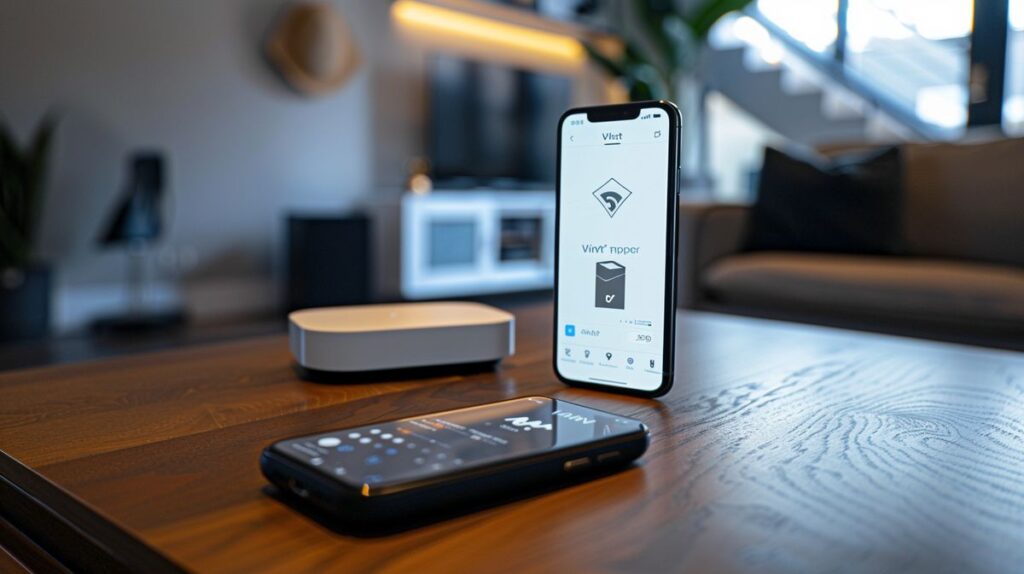
Stay ahead with the latest updates.
Bugs or Glitches in Vivint App or watchOS
- Bugs in the Vivint App or conflicts with the watchOS can interfere with normal app functionality. These Gremlins can be frustrating.
- Report persistent issues to Vivint’s support team to help identify and address newly discovered bugs. Think of it as tipping off the exterminator.
- Ensure both the Vivint App and the watchOS are regularly updated to benefit from bug fixes and improvements. Better safe than sorry.
Incorrect App Settings
- Ensure that the Vivint App settings are correctly configured to avoid malfunction. It’s like setting up your home theater for the best experience.
- Review app permissions and configurations periodically to ensure optimal performance. Think of it as fine-tuning your home security.
- Reset app settings if you encounter persistent issues, then reconfigure according to user needs. Sometimes a fresh start is the best fix.
Temporary Workarounds When Vivint App Fails
Using the Vivint Phone App
Facing issues with the Vivint App on your Apple Watch? Don’t worry; a reliable workaround is using the Vivint App on your iPhone. This method keeps you in control of your Vivint devices—whether it’s your security systems, cameras, or smart home features. Make sure your iPhone and the Vivint App are always up-to-date to improve compatibility and functionality.
Alternative Methods for Controlling Vivint Devices
If the Vivint App is not working on your watch, there are other control methods worth exploring. One practical approach is using the manual controls on the devices themselves. Sure, it’s less convenient, but it works as a dependable backup. Another effective alternative is voice assistants like Amazon Alexa or Google Assistant, which can be integrated with Vivint devices. Learn the voice commands to manage your home automation system smoothly, even during app outages.
These alternative methods provide necessary versatility. Having multiple ways to control your Vivint ecosystem ensures you’re never left without options.
The Importance of Keeping Vivint App Updated
Regular Updates to Maintain Functionality
Keeping the Vivint App up-to-date is absolutely vital for ensuring it works properly. Think of it like changing the oil in your car—regular maintenance prevents bigger problems down the road. With each update, the app gets critical bug fixes that address issues causing the Vivint App not working. Plus, updates often introduce new features that make the app more user-friendly, along with better compatibility with the latest iOS and watchOS. And don’t forget security—updates patch vulnerabilities, keeping your home system safe from new threats.
Steps to Update Vivint App
- Open the App Store on your iPhone.
- Use the search function to find the Vivint App.
- Check if an update is available. If you see an Update button, an update is ready.
- Tap the Update button to install the latest version.
- After the update, open the app to make sure it’s working as it should.
Customer Support and When to Seek Help
Contacting Vivint Customer Service
When your Vivint App not working becomes a consistent headache, it’s time to bring in the experts. Think of Vivint’s customer service team as your tech-savvy neighbor who’s always got the right tool for the job. They’re ready to offer tailored assistance, guiding you through advanced troubleshooting steps to uncover solutions you might not have considered. If the situation doesn’t improve, they can escalate the issue to higher technical support tiers, ensuring you receive faster and more effective fixes. The official support channels—phone, email, and live chat—are at your service. Don’t hesitate to reach out; they’re there to help you.
Reporting Persistent Issues
Facing the same problem repeatedly? That’s definitely a scenario where detailed reporting to Vivint makes a huge difference. When the Vivint App not working isn’t a one-off event, it helps to provide customer support with all the specifics: device models, operating system versions, and a precise description of the problem. These details are gold for Vivint’s technical team, helping them quickly pinpoint and address the issue. Your thorough reports also feed into a broader troubleshooting database, speeding up solutions for everyone facing similar challenges. By being prompt and comprehensive in your communication, you’re playing a crucial role in enhancing the app’s stability and performance for all users.
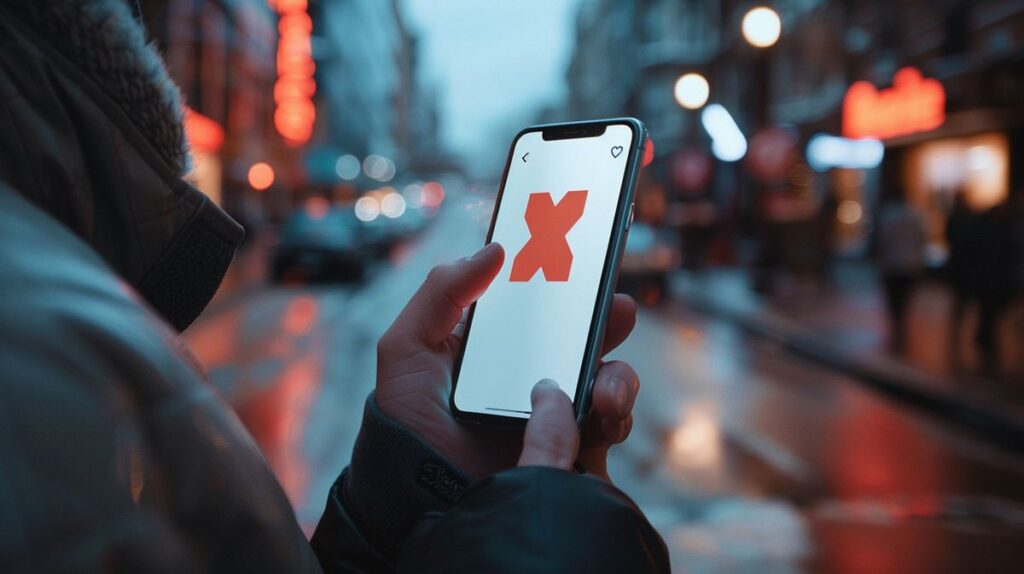
Impact of Vivint App Not Working
Inconveniences Faced by Users
- Have you ever tried disarming your alarm or turning off lights, only to find the Vivint App not working? It’s a real headache. Your smart home suddenly feels not so smart.
- The whole point of Vivint’s home automation system is to make life easier. If you’re experiencing connectivity issues, you might also want to check out our guide on how to change the WiFi on your Ring Camera. When the app has issues, it disrupts everything, leaving you scrambling to manage home security and devices.
- Think about it – you’re not at home and need to adjust something. Without app access, it’s a roadblock. Flexibility and convenience go out the window, leading to a lot of frustration.
- You’re supposed to relax, knowing your home is secure. But when the app fails, stress levels skyrocket. How can you feel safe if you can’t even troubleshoot problems yourself?
Importance of Quick Resolutions
- Time is of the essence when it comes to fixing Vivint App issues. Quick solutions are key to keeping your trust and satisfaction intact. No one wants to stay frustrated for long. Immediate fixes let you get back to enjoying a secure home.
- Quick problem-solving prevents small glitches from becoming huge headaches. Minor app issues, if left unattended, can grow and disrupt the entire home automation system.
- Reliable customer support is a lifeline. You need to know that if there’s a problem, it will be addressed promptly. This assurance keeps your confidence in Vivint’s service strong.
- Regular updates and clear communication about what’s being fixed or improved – it’s so important. This transparency builds trust and helps ensure you can always use your Vivint system smoothly.
Conclusion
When it comes to keeping your home secure, encountering issues like the Vivint App not working can be a real headache. Imagine this: you’re ready to tuck in for the night, but the app that provides peace of mind is unresponsive. Not ideal, right? Addressing these issues swiftly and efficiently is crucial for ensuring continuous functionality and user satisfaction.
Now, what should you do when the Vivint App decides to act up? First things first, update the app. Developers roll out patches and fixes regularly to solve known issues. Think of it like changing the oil in your car—routine maintenance goes a long way.
But what if updating doesn’t work? Understanding the root causes can make a world of difference. Sometimes it’s a compatibility issue, a network glitch, or simply an outdated app version. Identifying and resolving these can get your app back on track faster than you’d think.
While waiting for a permanent fix, don’t let your home security fall by the wayside. Use temporary measures like switching to the Vivint App on your iPhone or using alternative control methods. This way, you can still keep an eye on things, ensuring minimal disruptions to your daily life.
But what if you’re still stuck? Don’t hesitate to reach out to Vivint Customer Support. They’re the experts, and they can provide specialized assistance or escalate more complex issues. Regular communication with customer service not only resolves problems but also offers valuable user feedback that helps improve the overall app experience.
Combining self-troubleshooting, understanding underlying issues, and leveraging customer support is your best bet for overcoming the challenges of the Vivint App not working. This approach ensures you can continue to enjoy seamless and reliable access to your home security and automation systems, just as you deserve.
FAQ
Why did my Vivint App stop working after updating to watchOS 10.1.1?
– Sometimes, new OS updates can introduce compatibility issues or bugs. Have you tried updating your Vivint App to its latest version? If that doesn’t work, reinstalling the app might clear up any conflicts. If you’re interested in comparing home security options, you might find our article on Blink 4th Gen vs 3rd Gen helpful.
How can I resolve the issue of not being able to disarm my alarm through Apple Watch?
– This can be frustrating, right? Make sure your app is updated first. Try reloading it on your watch as well. Also, switching from a 4-digit to a 6-digit passcode could make a difference.
What should I do if troubleshooting methods fail?
– Don’t hesitate to reach out to Vivint customer support. They can offer dedicated assistance and by reporting persistent issues, you might help fast-track a solution.
Are there any temporary solutions while waiting for a permanent fix?
– While you’re waiting, you can always use the Vivint App on your iPhone or other control methods like manual controls or voice assistants. It’s about finding a quick workaround that works for you.
How do I check if the Vivint server is down?
– You can check the status of Vivint servers using online tools like DownDetector. This will help you figure out if the issue is due to server downtime or maintenance, giving you peace of mind.
I’m James Albright, a home security expert with over 15 years of experience, and I’m passionate about helping families protect what matters most. After serving as a police officer, I transitioned to security consulting to share my hands-on knowledge and practical tips. My mission is to make home security simple and reliable by offering clear, no-nonsense advice and easy-to-follow guides. When I’m not reviewing the latest security tech or writing, I’m out in the community leading neighborhood watch programs and, most importantly, keeping my own family safe.




Post Comment