Guide: How to Set Up Ring Camera for Home
Ever felt like setting up a Ring Camera is akin to climbing Mount Everest? Well, it doesn’t have to be. I’m James Albright, your friendly neighborhood security expert, and I’m here to guide you through the process. With my step-by-step instructions, you’ll have your Ring Camera up and running in no time, as easy as brewing your morning coffee.
From mounting challenges to Wi-Fi connectivity, this guide has got you covered. You clicked on this article because you want to enhance your home security, right?
Well, you’re in the right place, especially if you’re looking for additional tips on enhancing home security and safety.
Having a safe home is a top priority for most, but it might be overwhelming to find the best ways to secure your home and its occupants. There are many factors to consider when deciding on home security, but we’ve listed 10 home safety tips to help keep you and your family safe.
So, ready to dive in and discover how to make the most of your Ring Camera’s advanced features? Let’s get started!
Overview of Ring Camera and Its Features
Ring security cameras are celebrated for their advanced features, ease of use, and high-quality performance. These cameras are designed to enhance home security with a range of functionalities that cater to various user needs.
Advanced Features
- HD Video: Ring cameras provide high-definition video, ensuring clear and detailed footage of your surroundings.
- Two-Way Audio: This feature allows you to communicate with anyone near the camera through the built-in microphone and speaker.
- Motion Detection: The cameras are equipped with motion sensors that trigger alerts and start recording when movement is detected.
- Night Vision: Infrared LEDs enable the cameras to capture clear video even in low-light conditions.
- Smart Home Integration: Ring cameras seamlessly integrate with various smart home devices, including Amazon Alexa, for enhanced functionality.
Ease of Use
The setup process for Ring cameras is designed to be straightforward and user-friendly. Whether you are tech-savvy or a beginner, you can easily install and configure your camera using the step-by-step instructions provided in the Ring app. The app guides you through the entire process, from mounting the camera to connecting it to your Wi-Fi network and customizing settings.
By following the instructions in the Ring app, you can quickly get your camera up and running, ensuring your home is monitored and secure. The intuitive interface makes it easy to manage your camera settings, view live feeds, and receive alerts, providing a seamless user experience.
Preparing for Ring Camera Installation
Setting up your Ring Camera involves several key steps to ensure it operates effectively and securely. From understanding mounting requirements to choosing the right location and gathering the necessary tools, each aspect plays a crucial role in the installation process. Let’s dive into these essential steps to help you get started.
Understanding Mounting Requirements
Before you start, it’s essential to grasp the mounting requirements, especially for hardwired models. The type of surface where you plan to mount the camera is crucial. Wood and concrete surfaces require different screws and anchors. Have the right tools and screws tailored to your specific installation needs to guarantee a secure and stable setup.
Choosing the Right Location
Consider Height, Angle, and Field of View
Choosing the optimal location for your camera is paramount for effective monitoring.
Focus on height, angle, and field of view to capture the desired area comprehensively. Position the camera at a height that deters tampering and provides a wide-angle view of the monitored space.
Avoid Direct Sunlight and Backlighting
To maintain clear video quality, avoid placing the camera in direct sunlight or areas with significant backlighting. These conditions can cause glare and reduce the clarity of the footage, hindering the camera’s performance.
Protecting Outdoor Cameras from Weather
For outdoor installations, it’s vital to protect the camera from harsh weather conditions. Position the camera under a gutter or another protective cover to shield it from rain, snow, and excessive sunlight, ensuring longevity and consistent performance.
Tools and Materials Needed
Types of Screws and Anchors for Different Surfaces
Using the correct screws and anchors is critical for a secure installation. For wooden surfaces, use wood screws, while masonry anchors are necessary for concrete surfaces. Ensure you have the appropriate type and size of screws and anchors to match your mounting surface.
Required Tools for Installation
Gather the essential tools before beginning the installation. Common tools include a drill, screwdriver, and level. A ladder may be necessary for higher placements. For wired models, additional tools like wire strippers and electrical tape might be required to handle electrical connections safely.
Physical Installation of the Ring Camera
Setting up your Ring Camera involves a few crucial steps to ensure it’s securely mounted and properly powered. Let’s break it down into simple, manageable tasks. Imagine you’re putting up a picture frame—it’s all about getting the basics right.
Mounting the Camera
Steps for Mounting on Wood
Think of mounting your Ring Camera on wood like hanging a heavy mirror. You want it to stay put, right?
- Mark the Screw Holes: Use the camera’s mounting bracket to mark the locations for the screw holes on the wooden surface. This is like marking where the nails go for that mirror.
- Drill Pilot Holes: Carefully drill pilot holes at the marked locations. This makes it easier to insert the screws, just like pre-drilling for a sturdy shelf.
- Secure the Mounting Bracket: Use wood screws to attach the mounting bracket securely to the wooden surface. Think of it as fastening a coat hook—firm and steady.
- Attach the Camera: Once the bracket is in place, attach the camera to the bracket, ensuring it is firmly secured. It’s like placing a valuable painting on a well-mounted hook.
Steps for Mounting on Concrete
Mounting on concrete is a bit like installing a heavy-duty anchor in a brick wall. It requires a bit more muscle, but the principles are the same.

- Mark the Screw Holes: Position the camera’s mounting bracket on the concrete surface and mark the locations for the screw holes. Just like marking spots for a sturdy garden trellis.
- Drill Holes: Use a masonry bit to drill holes at the marked locations. This is akin to making holes for a wall-mounted bike rack.
- Insert Masonry Anchors: Place masonry anchors into the drilled holes to provide a secure base for the screws. Think of it as setting the foundation for a solid fence post.
- Secure the Mounting Bracket: Attach the mounting bracket to the concrete surface using screws. It’s like securing a heavy-duty shelf bracket.
- Attach the Camera: Finally, secure the camera to the mounting bracket. Just like placing a secure lock on a gate.
Connecting to a Power Source
Getting your Ring Camera powered up is the next step. Whether it’s wired, plug-in, or battery-operated, each type has its own straightforward process. Let’s dive in.
Wired Models
Connecting a wired model is like wiring a new light fixture. Safety first, then precision.
- Turn Off the Circuit Breaker: Before starting the installation, turn off the circuit breaker to ensure safety. Just like you would before changing a ceiling fan.
- Connect the Wires: Attach the camera’s wires to the power source, making sure to match the correct voltage requirements. It’s like connecting a new thermostat—match the wires carefully.
- Restore Power: After securing the wire connections, turn the circuit breaker back on to restore power to the camera. Just like flipping the switch after installing a new appliance.
Plug-in Models
Plugging in a camera is as easy as setting up a new coffee maker. Find the outlet, plug it in, and you’re good to go.
- Locate a Power Outlet: Ensure there is a nearby power outlet for the camera. Just like finding a spot for your new lamp.
- Plug in the Camera: Connect the camera to the power outlet and secure any excess cord to avoid tripping hazards. Think of it as setting up your holiday lights—neat and safe.
Battery-Operated Models
Battery-operated models are all about convenience. Just like charging your phone, it’s quick and easy.
- Charge the Battery: Make sure the battery is fully charged before starting the installation. Just like ensuring your phone is fully charged before a trip.
- Insert the Battery: Place the charged battery into the camera and secure it in place, ensuring it is properly connected. It’s like snapping in a fresh battery for your flashlight.
How to Set Up Ring Camera
Downloading and Installing the Ring App
To get your Ring Camera up and running, the first step is to download the Ring app.
You can find it on the App Store for iOS devices or the Google Play Store for Android devices. Once the app is downloaded, follow the on-screen prompts to install it on your smartphone or tablet. After installation, open the app and either sign in or create a new Ring account if you don’t already have one.
Pairing the Camera with Your Ring Account
Using the QR Code
Open the Ring app and tap the menu icon located in the top-left corner of the screen. Select Devices from the menu, then tap the + icon to add a new device. Choose Security Cams from the list of device types. If you encounter any issues, you may want to check our guide on how to fix garage door sensors. Now, scan the QR code located on your Ring Camera or its packaging using your smartphone’s camera. This will automatically link the camera to your Ring account.
Confirming Location and Naming the Camera
After scanning the QR code, the app will prompt you to confirm the camera’s location. This helps in organizing multiple devices if you have more than one Ring Camera. Assign a unique name to the camera for easy identification. This can be based on the camera’s location, like “Front Door” or “Backyard.”
Connecting the Camera to Wi-Fi
Entering Wi-Fi Password
Once the camera is named, the app will guide you through connecting the camera to your Wi-Fi network. Select your Wi-Fi network from the list of available networks and enter the Wi-Fi password when prompted.
Completing the Pairing Process
Follow the remaining on-screen instructions to complete the pairing process. This may include a few steps to ensure the camera is properly connected to your Wi-Fi network. Once the pairing is complete, the app will notify you, and you can start using your Ring Camera immediately.
By following these steps, you’ll have successfully set up your Ring Camera using the Ring app, ensuring it’s ready for optimal performance and security.
Customizing Ring Camera Settings
Setting Up Motion Detection
Customizable Motion Zones
To optimize your Ring Camera’s motion detection, utilize the Ring app to create customizable motion zones. This feature allows you to define specific areas within the camera’s field of view where motion will be detected. By doing so, you can focus on critical areas and minimize false alerts from irrelevant movements.
Adjust the sensitivity settings to fine-tune the detection accuracy. For more information on optimizing your camera, check out our guide on how to change WiFi on Ring Camera. Lower sensitivity can help reduce notifications from minor movements like tree branches swaying, while higher sensitivity ensures that no significant activity goes unnoticed.
Using Two-Way Audio
The two-way audio feature in your Ring Camera allows for real-time communication with visitors or potential intruders. To enable this feature, open the Ring app and navigate to the camera settings. Ensure the microphone and speaker options are activated.
Once enabled, you can use the app to speak through the camera’s built-in microphone and listen to responses through the speaker. This is particularly useful for greeting guests, giving instructions to delivery personnel, or deterring unwanted visitors.
Setting Up Live View
Live View lets you monitor your property in real-time through the Ring app. To set up this feature, go to the camera settings in the app and enable Live View. This allows you to access a live video feed from your camera at any time, providing peace of mind and immediate awareness of any activity.
Simply open the Ring app and select your camera to view the live feed. This feature is invaluable for checking on your home while away, ensuring everything is as it should be.

Optimizing Camera Settings for Best Performance
For the best performance of your Ring Camera, adjust the video quality settings within the Ring app. Higher resolution settings offer clearer images but may require more bandwidth. Choose a balance that suits your internet connection and storage capacity.
Regularly check for firmware updates in the app to ensure your camera has the latest features and security enhancements. Keeping the firmware up-to-date helps maintain optimal performance and protects against potential vulnerabilities.
Testing and Troubleshooting
Ensuring your Ring camera is set up correctly is essential for your home security. Let’s dive into testing and troubleshooting to make sure everything’s running smoothly.
Testing the Ring Camera
Once the installation is complete, it’s crucial to test the camera to ensure all features are functioning correctly. Start by viewing the live feed through the Ring app. This will give you an immediate visual confirmation that the camera is capturing video properly.
- Live Feed: Open the Ring app and access the live view feature. Check the video quality and ensure the camera’s field of view covers the intended area.
- Motion Detection: Walk in front of the camera to trigger the motion sensors. Verify that the app sends notifications and records the motion event.
- Two-Way Audio: Test the two-way audio by speaking through the app and listening to the response from the camera’s speaker. Ensure the audio is clear and there is minimal delay.
- Night Vision: Test the night vision feature by viewing the live feed in low-light conditions. Ensure the camera switches to night vision mode and the video quality remains clear.
Troubleshooting Common Issues
If you encounter any issues during or after the setup of your Ring camera, follow these troubleshooting steps:
- Wi-Fi Connection: If the camera is not responding, check the Wi-Fi connection. Ensure the camera is within range of your router and that the Wi-Fi signal is strong. Restart your router if necessary.
- Power Supply: Verify that the camera is properly powered. For wired models, ensure all connections are secure and the circuit breaker is on. For battery-operated models, check that the battery is charged and correctly inserted.
- Ring App Support: Use the Ring app for additional troubleshooting tips. The app provides detailed guidance and support options, including FAQs and customer service contact information.
By following these steps, you can ensure your Ring camera is set up correctly and functioning optimally. For further assistance, refer to the Ring app or contact Ring customer support.
Advanced Features and Integrations
Discover how to maximize your Ring Camera’s capabilities through advanced features and seamless integrations. From connecting with Amazon Alexa and IFTTT to exploring night vision, these tips will elevate your home security setup.
Integrating with Amazon Alexa and IFTTT
To enhance your Ring Camera’s functionality, you can integrate it with Amazon Alexa and IFTTT. Here’s how to set up Ring Camera with these platforms:
- Linking with Amazon Alexa: Open the Ring app and navigate to the settings menu. Select “Works with Alexa” and follow the on-screen instructions to link your Ring account with your Alexa device. Once linked, you can use voice commands to view live feeds, control settings, and more.
- Setting Up IFTTT: Visit the IFTTT website or app and create an account if you haven’t already. Search for the Ring service and connect it to your IFTTT account. For those wondering is recording audio on a security camera illegal, it’s important to check local laws and regulations regarding surveillance equipment. You can then create custom “applets” that automate actions based on specific triggers, such as turning on lights when motion is detected by your Ring Camera.
Using Alexa Routines for Automation
Alexa routines allow you to automate your Ring Camera functions based on specific triggers, creating a seamless smart home experience. Here’s how to set up Ring Camera with Alexa routines:
- Create a Routine: Open the Alexa app and go to the “Routines” section. Tap the “+” icon to create a new routine.
- Select a Trigger: Choose a trigger for your routine, such as a specific time of day, a voice command, or a detected motion from your Ring Camera.
- Add Actions: Add actions that you want Alexa to perform when the trigger occurs. For example, you can set Alexa to show the live feed from your Ring Camera on an Echo Show or turn on smart lights when motion is detected.
- Save and Activate: Save your routine and ensure it is activated. Your Ring Camera will now work seamlessly with Alexa to automate your home security functions.
Exploring Night Vision Feature
The night vision feature on your Ring Camera ensures clear video quality even in low-light conditions. Here’s how to set up Ring Camera for optimal night vision performance:
- Enable Night Vision: Open the Ring app and navigate to your camera settings. Ensure that the night vision feature is enabled. This allows the camera to automatically switch to infrared mode in low-light conditions.
- Test Night Vision: Test the night vision feature by viewing the live feed from your camera at night or in a dark room. Ensure the video quality is clear and the infrared LEDs are functioning properly.
- Adjust Settings: If necessary, adjust the night vision settings in the Ring app to optimize the video quality. You can tweak the brightness and contrast to ensure the best possible image in low-light conditions.
Maintaining Your Ring Camera
Ensuring your Ring Camera remains in top shape involves a few key maintenance steps. From updating firmware to managing cloud storage and performing regular checks, these practices will help you get the most out of your device.
Updating Firmware
To ensure your Ring Camera performs optimally and remains secure, it is crucial to regularly update its firmware. Open the Ring app and navigate to the device settings. Check for any available firmware updates and follow the prompts to install them. Keeping your firmware up-to-date not only enhances functionality but also ensures you have the latest security patches.
Managing Cloud Storage for Recorded Videos
For comprehensive video storage and easy access to recorded footage, consider subscribing to a Ring Protect Plan. This plan offers cloud storage, allowing you to manage and access recorded videos directly through the Ring app. With a subscription, you can review past events, download important clips, and share videos when needed. The Ring app provides a seamless interface for managing your cloud storage, ensuring your important footage is always at your fingertips.

Long-Term Maintenance Tips
- Regularly Clean the Camera Lens: Dust and debris can accumulate on the camera lens, affecting video quality. Use a soft, dry cloth to clean the lens periodically, ensuring clear and sharp video footage.
- Check and Secure Mounting Hardware: Over time, mounting hardware can loosen, especially in outdoor environments. Regularly inspect and tighten all screws and brackets to keep your camera securely in place.
- Replace Batteries as Needed: For battery-operated models, monitor battery levels through the Ring app. Replace or recharge batteries as needed to ensure uninterrupted operation. Keeping spare batteries on hand can be a good practice for continuous surveillance.
Conclusion
Summarize the Key Steps and Tips for Setting Up a Ring Camera
Setting up a Ring Camera involves several crucial steps to ensure optimal performance and security. Begin by preparing for installation, which includes understanding the mounting requirements and selecting the right location. Ensure you have the necessary tools and materials, such as the appropriate screws and anchors for different surfaces.
Next, proceed with the physical installation by securely mounting the camera and connecting it to a power source, whether it’s wired, plug-in, or battery-operated. Once the camera is physically installed, download and install the Ring app on your smartphone or tablet. Pair the camera with your Ring account using the QR code, confirm its location, and name the camera for easy identification. Connect the camera to your Wi-Fi network by following the on-screen instructions in the Ring app.
After the initial setup, customize the camera settings to suit your needs. Set up motion detection by creating customizable motion zones and adjusting sensitivity. Enable two-way audio and live view features to enhance the camera’s functionality. Regularly update the firmware and manage cloud storage for recorded videos to maintain the camera’s performance.
Emphasize the Importance of Proper Installation and Customization for Optimal Performance
Proper installation and customization are vital for the optimal performance of your Ring Camera. Ensuring the camera is securely mounted and correctly connected to a power source prevents potential issues and enhances its reliability. Choosing the right location, avoiding direct sunlight and backlighting, and protecting outdoor cameras from weather conditions are essential for clear video quality.
Customizing the camera settings through the Ring app allows you to tailor the device to your specific needs. Setting up motion detection zones and adjusting sensitivity can help avoid false alerts, while enabling two-way audio and live view features enhances your ability to monitor and communicate through the camera. Regularly updating the firmware ensures you have the latest features and security updates, while managing cloud storage allows you to access and review recorded videos conveniently.
In summary, following the key steps for setting up a Ring Camera and emphasizing proper installation and customization will ensure you get the most out of your security device, providing peace of mind and enhanced home security.
FAQ
Setting up a Ring Camera can seem daunting, but with the right tools and guidance, it’s a breeze. Here, I’ll walk you through the essentials and answer some common questions.
What tools do I need to set up a Ring Camera?
Think of setting up your Ring Camera like a mini home project. You’ll need a few basic tools:
- Drill
- Screwdriver
- Level
- Ladder (if necessary)
For wired models, add wire strippers and electrical tape to your toolkit. These tools ensure a secure and professional installation.
How do I connect my Ring Camera to Wi-Fi?
Connecting your Ring Camera to Wi-Fi is straightforward:
- Open the Ring app.
- Follow the on-screen instructions.
- Enter your Wi-Fi password.
- Complete the pairing process.
Imagine it like setting up a new smartphone—just follow the prompts, and you’re good to go.
Can I use a Ring Camera without a subscription?
Yes, you can. However, without a Ring Protect Plan, you’ll miss out on cloud storage and advanced features. Think of it like having a car without insurance—functional, but you’re not fully covered.
How do I set up motion detection on my Ring Camera?
Customizing motion detection is key to effective home security. Here’s how:
- Open the Ring app.
- Create customizable motion zones.
- Adjust the sensitivity settings to suit your needs.
It’s like setting up a virtual fence around your home, ensuring you’re alerted to any activity that matters.
What should I do if my Ring Camera is not working?
If your Ring Camera is acting up, start with these steps:
- Check the Wi-Fi connection.
- Ensure the power source is working.
- Refer to the Ring app for additional troubleshooting tips and support.
Think of it as troubleshooting a computer—start with the basics, and you’ll often find the solution quickly.
I’m James Albright, a home security expert with over 15 years of experience, and I’m passionate about helping families protect what matters most. After serving as a police officer, I transitioned to security consulting to share my hands-on knowledge and practical tips. My mission is to make home security simple and reliable by offering clear, no-nonsense advice and easy-to-follow guides. When I’m not reviewing the latest security tech or writing, I’m out in the community leading neighborhood watch programs and, most importantly, keeping my own family safe.
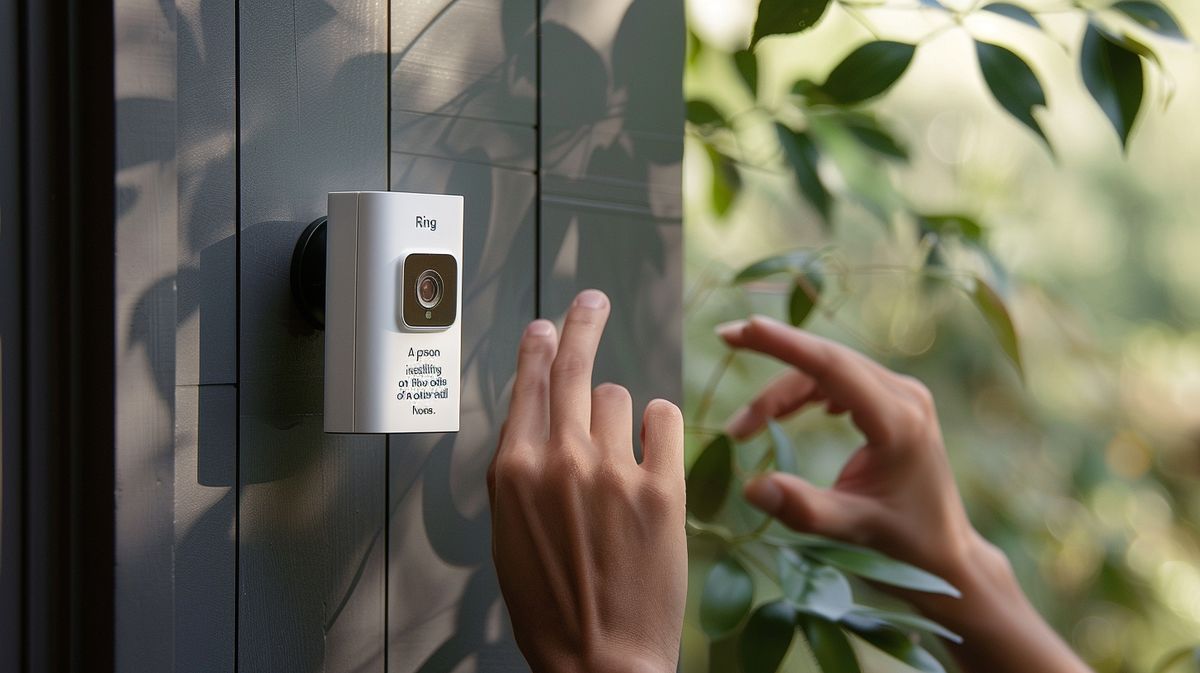




Post Comment